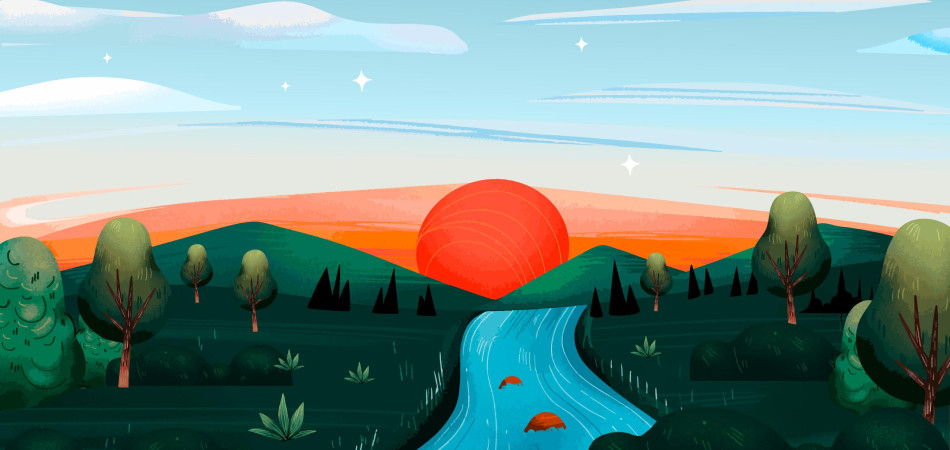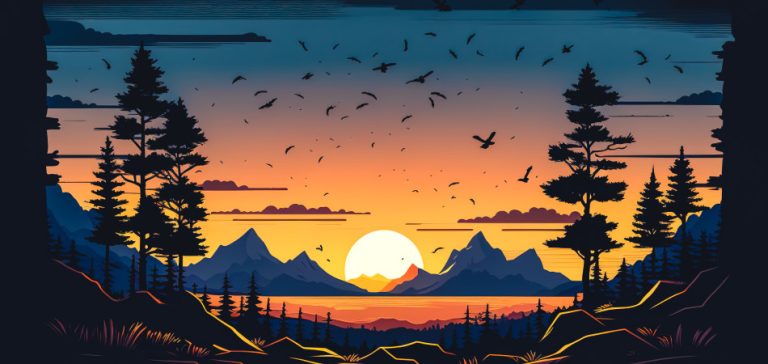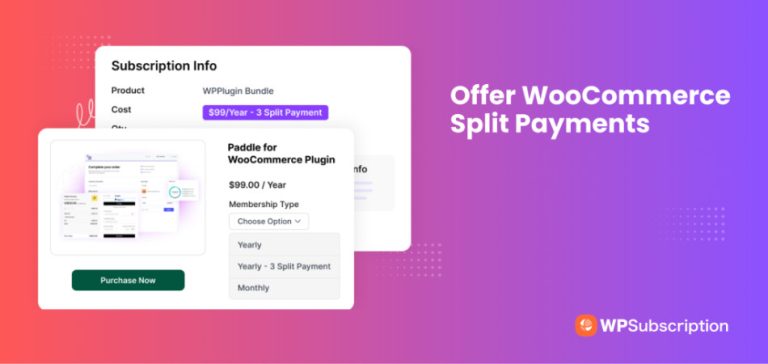Whether you are just launching your first online store or already running a thriving eCommerce business, managing WooCommerce recurring payments the right way can save time, reduce errors, and keep your revenue flowing consistently.
But let’s face it — subscriptions can get complex. From setting up payment gateways to handling customer changes and taxes, there is a lot to juggle.
That is why we created this complete WooCommerce recurring payments FAQ. Inside, you will find clear answers to the 20 most common questions store owners ask about subscriptions.
This guide covers everything you need to know, including:
- How to set up recurring payments in WooCommerce
- Which gateways work best for subscriptions
- How to manage billing cycles, failed payments, and customer cancellations
- Tips for staying compliant with taxes and renewals
Whether you are offering digital memberships, subscription boxes, or software plans, this guide will help you manage your recurring revenue with confidence.
Let us dive in and take your WooCommerce store to the next level.
1. What is WooCommerce Subscriptions?
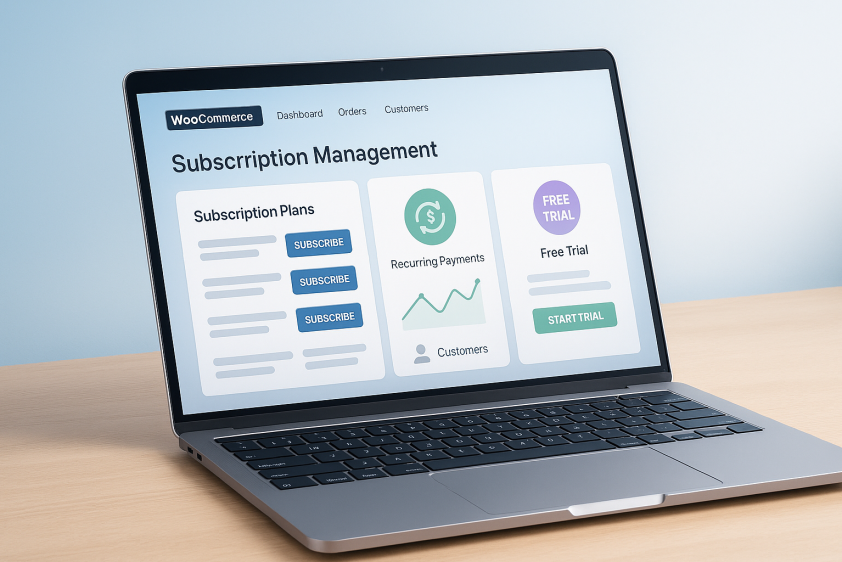
WooCommerce Subscriptions is a premium extension that enables recurring payments on your WooCommerce store.
With this extension, you can create subscription-based products where customers are automatically billed on a regular schedule.
It integrates with various payment gateways such as paddle, Stripe, PayPal, and WooCommerce Payments, making it easier to manage subscriptions and renewals.
Key Features of WooCommerce Subscriptions:
- Flexible billing schedules (daily, weekly, monthly, yearly)
- Support for free trials and sign-up fees
- Automatic renewal payments
- Customer management through account dashboards
This plugin provides the flexibility and tools you need to build a sustainable subscription-based business.
2. How Do I Set Up Recurring Payments in WooCommerce?
Setting up recurring payments in WooCommerce involves a few key steps. Follow these steps to get started:
- Install the Subscriptions for WooCommerce Plugin.
First, purchase and install the Subscriptions for WooCommerce plugin from it’s official website. - Create a Subscription Product
Go to Products > Add New in your WordPress dashboard. Under the Product Data section, select “Simple Subscription” or “Variable Subscription” and define the billing interval (e.g., weekly, monthly). Add pricing, trial periods, and sign-up fees if applicable. - Choose Your Payment Gateway
Select a payment gateway (e.g., Paddle, Stripe, PayPal) that supports recurring payments. Configure the gateway to accept payments for subscription products. - Publish the Product
Once your product is configured, click “Publish” to make it live on your store.
By following these steps, your store is ready to offer subscription-based products.
3. What Payment Gateways Support Recurring Payments?
WooCommerce Subscriptions supports a wide range of payment gateways for recurring payments. The most popular options include:
- Paddle: A woocommerce payment solution designed specifically for subscription-based businesses.
- Stripe: Easily handles recurring payments and is widely used for its reliability.
- PayPal: Offers both PayPal Standard and PayPal Reference Transactions for subscription billing.
- WooCommerce Payments: The native solution for WooCommerce, ideal for managing recurring payments seamlessly.
Ensure your chosen payment gateway is compatible with recurring billing features for a smooth customer experience.
4. Can I Offer Free Trials or Sign-Up Fees?
Yes! WooCommerce Subscriptions allows you to offer free trials and sign-up fees as part of your subscription plans. These options can be configured in the product setup page.
How to Set Up Free Trials and Sign-Up Fees:
- Free Trials: Under the Product Data section, you can set a trial period (e.g., 7 days, 30 days). During the trial, customers won’t be billed until the trial period ends.
- Sign-Up Fees: Set a one-time fee that customers will pay when they subscribe. This is useful for onboarding fees or setup costs.
Free trials and sign-up fees are excellent ways to attract customers and improve conversion rates.
5. How Are Failed Payments Handled?
Failed payments are common in subscription-based businesses. WooCommerce Subscriptions includes features to manage failed payments automatically.
When a payment fails:
- The subscription status changes to “On-hold.”
- Automatic retries are made based on the retry schedule configured.
- Customers are notified by email to update their payment details.
- If multiple attempts fail, the subscription may be canceled.
You can also customize the retry rules and email notifications using plugins like AutomateWoo.
6. Can Customers Manage Their Own Subscriptions?
Yes, WooCommerce Subscriptions offers customers the ability to manage their subscriptions directly through their account dashboard. Customers can:
- View their subscription details
- Upgrade or downgrade their subscription plans
- Change payment methods
- Pause or cancel their subscriptions
This self-service functionality is crucial for reducing customer support requests and enhancing the user experience.
7. Can I Change a Customer’s Billing Cycle?
Yes, you can change a customer’s billing cycle within WooCommerce. However, be aware that modifying billing schedules for existing subscriptions may require manual adjustments to ensure customers are charged correctly.
How to Change the Billing Cycle:
- Go to WooCommerce > Orders.
- Find the subscription order you wish to update.
- Edit the subscription details, including the billing cycle, and save the changes.
You may also use automation tools like AutomateWoo to handle subscription changes more efficiently.
8. How Do I Handle Expired Cards?
When a customer’s card expires, WooCommerce Subscriptions will typically attempt to update the card details automatically if the payment gateway supports it.
If the card details aren’t updated, the customer will be notified via email to update their payment information.
To prevent interruptions, encourage customers to keep their payment methods up-to-date by enabling automatic card updates via gateways like Stripe.
9. Can I Offer Variable Subscription Options?
Yes! WooCommerce Subscriptions supports variable subscriptions, allowing you to offer different subscription plans within a single product.
For example, you can offer a monthly and annual billing option for the same product. Customers can select the option they prefer when purchasing the subscription.
10. Are There Alternatives to WooCommerce Subscriptions?
While WooCommerce Subscriptions is a popular choice for managing recurring payments, there are other alternatives:
- Subscriptions for WooCommerce: Subscriptions for WooCommerce lets you easily sell and manage recurring products or services from your WooCommerce store.
- YITH WooCommerce Subscription: A user-friendly subscription plugin for WooCommerce that offers recurring payment features.
- Subscriptio: An alternative plugin that integrates with multiple payment gateways and supports automatic renewals.
- Paid Memberships Pro: Designed for membership sites, it can be used for managing subscriptions with advanced access control.
When choosing an alternative, ensure the plugin supports the features you need, such as free trials, sign-up fees, and billing cycle flexibility.
11. How Do I Offer Discounts for Subscriptions?
WooCommerce Subscriptions allows you to create coupon codes for subscription-based products. These discounts can be applied to new subscriptions, renewals, or both.
How to Set Up Coupons for Subscriptions:
- Go to WooCommerce > Coupons.
- Create a new coupon and configure the discount.
- Under Usage Restrictions, choose “Subscription” to apply the coupon specifically to subscription products.
This feature is great for attracting new customers or rewarding loyal subscribers.
12. Can I Synchronize Subscription Renewals?
Yes! WooCommerce Subscriptions offers the ability to synchronize renewal dates for all subscribers to a specific day of the month or week. This is particularly useful if you have multiple subscription plans with different billing schedules.
How to Synchronize Renewals:
- Go to WooCommerce > Settings.
- Under the Subscriptions tab, enable the Synchronization option.
- Select the day of the month or week to synchronize renewals.
13. How Do I Handle Taxes for Subscriptions?
WooCommerce automatically applies tax rules based on your store’s tax settings. To ensure compliance with tax regulations, especially for international sales, make sure your tax configurations are accurate.
Tax Handling:
- VAT: For European Union (EU) countries, ensure you have the correct VAT settings configured.
- Sales Tax: In the United States, WooCommerce allows you to set up sales tax rates by state.
Consider using plugins like EU VAT Assistant to simplify VAT management for international sales.
14. Can Customers Upgrade or Downgrade Their Subscriptions?
Yes! WooCommerce Subscriptions allows customers to upgrade or downgrade their subscription plans. When this happens, the new subscription charge is prorated, meaning the customer only pays for the difference between the old and new plans.
This flexibility is essential for businesses that offer multiple subscription tiers or packages.
15. Can I Pause Subscriptions Temporarily?
Yes, customers can pause their subscriptions for a predefined period, such as a month or two. Pausing subscriptions is useful for seasonal businesses or when a customer wants to take a break from a service.
How to Pause a Subscription:
- Go to WooCommerce > Subscriptions.
- Select the subscription to pause.
- Click Pause Subscription and define the pause duration.
16. How Do I Track Subscription Metrics?
Tracking key subscription metrics like monthly recurring revenue (MRR), churn rate, and customer lifetime value (CLV) is crucial for any subscription-based business.
You can track these metrics using WooCommerce’s built-in reporting tools, or you can integrate with external tools like Metorik or ChartMogul for more detailed insights.
17. Are There Any Limitations with WooCommerce Subscriptions?
While WooCommerce Subscriptions is a powerful tool, there are a few limitations:
- Complex Setup: Advanced configurations may require custom development.
- Compatibility: Some themes and plugins may not fully support subscription features.
Ensure that your site is properly optimized and compatible with WooCommerce Subscriptions for the best performance.
18. How Do I Cancel a Subscription?
Customers can cancel their subscriptions directly from their account dashboard, and store owners can cancel subscriptions via the WooCommerce admin panel.
Upon cancellation, the subscription will stop renewing, and the customer will have access to the product until the end of the billing period.
19. Can I Manually Add Subscriptions?
Yes, store owners can manually add subscriptions from the admin area. This is useful for handling offline sales or migrating existing customers to your WooCommerce store.
20. Where Can I Find Support for WooCommerce Subscriptions?
If you encounter issues with WooCommerce Subscriptions, you can visit the WPSubscriptions documentation or you can also reach out to support for technical assistance.
Conclusion
Managing WooCommerce recurring payments doesn’t have to be daunting. With the right tools and knowledge, you can easily set up, manage, and optimize subscriptions to create a steady revenue stream for your business.
By offering flexible billing cycles, free trials, and self-service options for customers, you can improve customer satisfaction while reducing churn.
Whether you’re new to subscriptions or looking to refine your current setup, this FAQ guide has provided answers to the most common questions.
With WooCommerce Subscriptions, you’re equipped to handle any subscription model—from simple monthly charges to complex billing schedules.
Keep experimenting and optimizing, and you’ll soon see the benefits of predictable income and customer loyalty.